Ever wondered if your iPhone’s microphone is getting more action than a celebrity at a red carpet event? With the rise of privacy concerns, knowing which apps are eavesdropping on your conversations is more important than ever. It’s like having a nosy neighbor who just can’t help but listen in—only this time, it’s your phone!
Understanding Microphone Permissions on iPhone
Microphone permissions play a crucial role in safeguarding personal privacy. Awareness of app access helps users control their information and conversations.
Importance of Microphone Privacy
Microphone privacy protects sensitive conversations from potential misuse. Unauthorized recording can happen when apps access microphones without users’ knowledge. Keeping track of which apps use microphone access helps maintain privacy. Regular checks ensure protection against eavesdropping or data breaches. Users must remain vigilant, as some apps may access microphones even when not in active use. Awareness and proactive measures can significantly enhance personal security.
How Apps Request Microphone Access
Apps initiate microphone access requests during specific functions. Common situations include voice calls, audio recordings, or voice commands. Users receive prompts requiring explicit permission, often with options to grant or deny access. Understanding the purpose behind these requests enables informed decisions. Not all apps need microphone access for functionality, so users should assess necessity. Users can examine permission settings in the iPhone’s Privacy menu, ensuring transparency in app behavior.
Ways to Check Microphone Usage
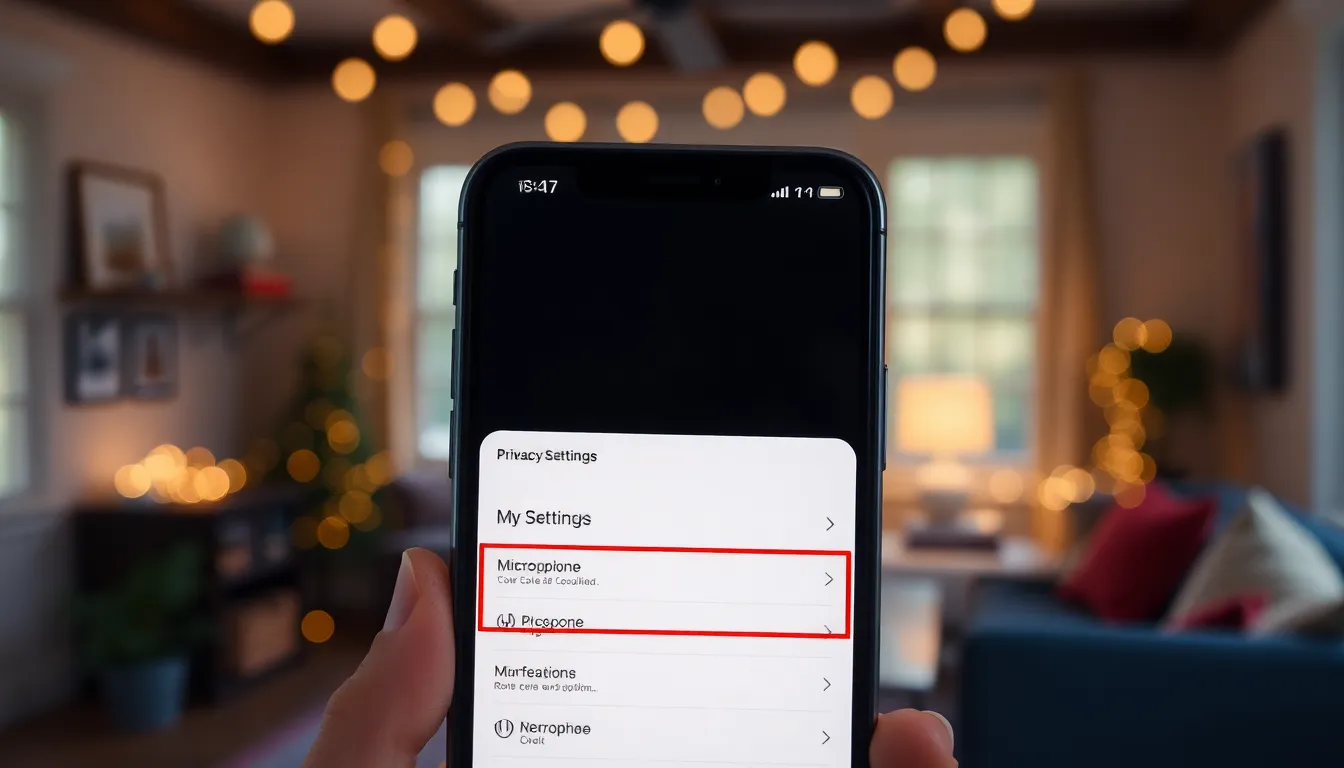
Users can check which applications access the iPhone’s microphone through various methods. Knowing how to navigate these settings enhances privacy awareness and helps maintain control over personal data.
Using iOS Settings
Open the Settings app on the iPhone, then select Privacy. In this section, tap on Microphone to view a list of all apps that have requested access. Users can toggle the switches next to each app to grant or revoke permissions. Reviewing this list regularly ensures users are aware of any unnecessary access. Reassessing app permissions lets individuals prioritize their privacy and restrict access only to essential applications.
Monitoring App Notifications
Notifications provide valuable insights about microphone usage. Whenever an app activates the microphone, users receive a visual indicator on the screen. This alert indicates real-time microphone activity, enabling users to monitor app behavior. Users should pay attention to these notifications to identify any unexpected or unauthorized access. Consistent monitoring aids in promptly addressing any privacy concerns, ensuring apps align with the user’s expectations.
Tools and Features to Help Identify Usage
iPhone users have several tools and features to help identify microphone usage. Awareness of these tools enhances privacy management and maintains control over personal data.
Live Microphone Indicator
Apple integrated a live microphone indicator into recent iOS versions. This feature displays an orange dot on the screen whenever an app actively uses the microphone. Users can easily notice this visual cue, making it simpler to recognize which app is listening. By tapping on the dot, they can access additional details about the app’s permissions. Frequent visibility of this indicator promotes vigilance and encourages users to manage permissions effectively.
Third-Party Apps for Monitoring
Several third-party apps enhance users’ ability to monitor microphone access. Apps like Fibery and Privacy Protector provide notifications about microphone activity. These tools analyze app behavior and alert users to any unauthorized access patterns. Users can customize settings based on preferences for privacy management. With these resources, they empower themselves to address potential breaches and ensure their conversations remain private.
Troubleshooting Microphone Access Issues
Microphone access problems can hinder user experience. Identifying and fixing these issues ensures apps function properly.
Common Reasons for Microphone Problems
Microphone issues often stem from incorrect app permissions. Apps may not receive access due to restrictions within iOS settings. Hardware malfunctions can also interfere; dirt or debris around the microphone can lead to poor performance. Software glitches cause unexpected behavior as well. Users occasionally enable “Do Not Disturb” mode, limiting notifications that signal active microphone use. Lastly, background app activity can monopolize microphone access, preventing other apps from functioning correctly.
Steps to Resolve Microphone Issues
Checking app permissions should be the first step. Users navigate to Settings, select Privacy, and then tap on Microphone to view the access list. Toggling permissions for specific apps can restore access. Restarting the iPhone often resolves temporary issues, refreshing software and hardware functions. Cleaning the microphone area with a soft brush or cloth may resolve hardware problems. Updating the iOS version provides software improvements and bug fixes, addressing existing glitches. Lastly, resetting all settings can eliminate persistent issues, returning the device to original settings without deleting data.
Maintaining control over microphone access on an iPhone is essential for protecting personal privacy. By regularly checking which apps have permission to use the microphone and staying alert to notifications, users can safeguard their conversations from unwanted surveillance. The built-in features like the live microphone indicator enhance awareness of app activity, while third-party tools offer additional layers of monitoring.
Addressing any microphone access issues promptly ensures a smooth user experience without compromising privacy. By taking these proactive steps, individuals can enjoy their devices with greater confidence, knowing they’re in charge of their own information.
