Ever found yourself in the middle of a gripping video, only to have your iPhone decide it’s auditioning for a circus act? That unwanted rotation can turn a perfectly good viewing experience into a dizzying disaster. If your phone’s screen keeps flipping like it’s trying to impress a magician, it’s time to regain control.
Understanding iPhone Screen Rotation
Screen rotation on an iPhone allows users to switch between portrait and landscape views. This feature enhances usability by adjusting the screen based on the device’s orientation.
What Is Screen Rotation?
Screen rotation refers to the automatic adjustment of the display’s orientation. Portrait view shows the screen vertically, while landscape view presents it horizontally. This mechanism relies on sensors within the device, specifically the accelerometer and gyroscope. Both components detect changes in orientation and signal the system to adjust accordingly. Users experience this feature frequently during activities like watching videos or browsing photos.
Why Does It Happen?
Unexpected screen rotation occurs due to various factors. First, the device’s rotation lock might be disabled, allowing the screen to shift freely between orientations. Additionally, some apps are designed to rotate automatically, regardless of the device’s settings. Environmental factors, such as using the phone in a tilted or unstable position, can also trigger rotation. When the sensors detect movement, they respond by changing the orientation, often leading to unintended shifts during use.
Basic Settings to Stop Rotation
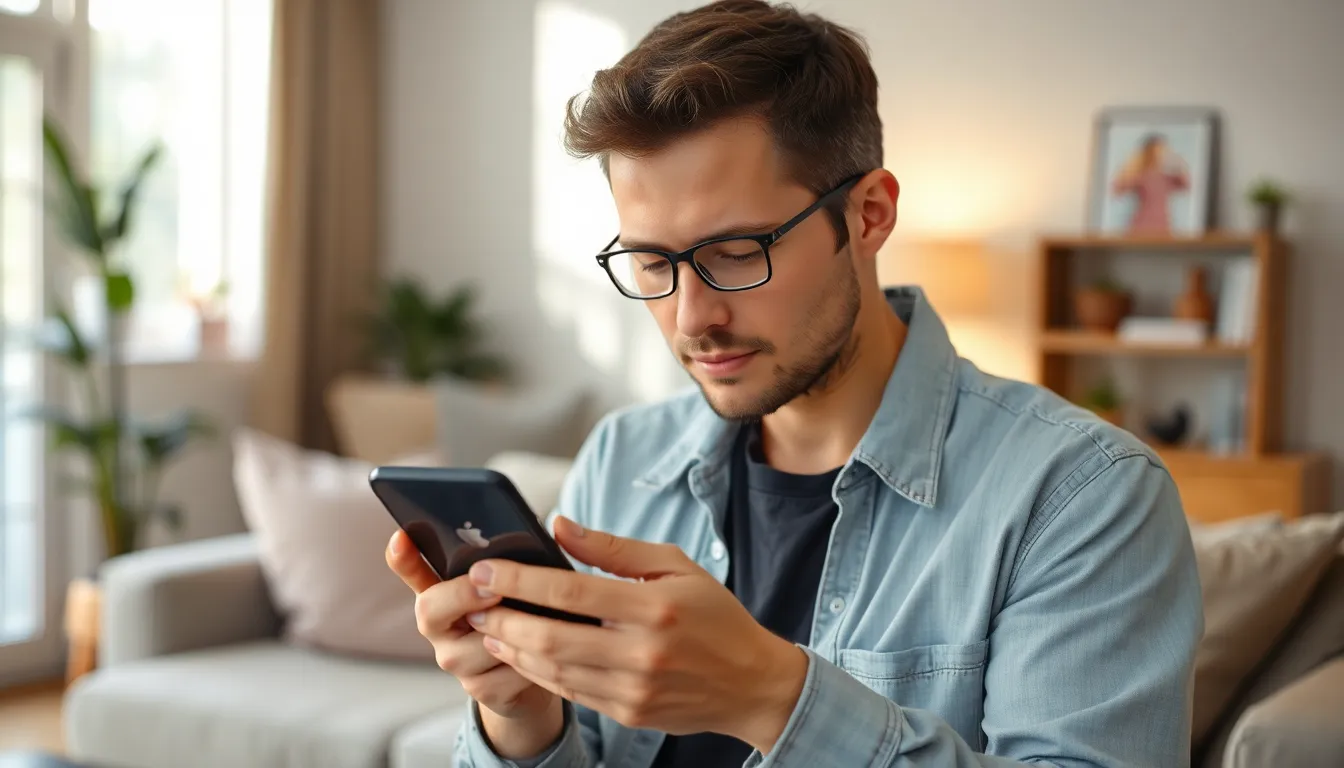
Stopping your iPhone from rotating involves adjusting some basic settings. Two common methods make this process simple and effective.
Accessing Control Center
Users can quickly access the Control Center by swiping down from the top-right corner of the screen on iPhone models with Face ID or swiping up from the bottom on older models. This action reveals several options, including the orientation lock feature. Tapping the lock icon, which resembles a padlock with a circular arrow, engages portrait orientation lock. Once activated, a notification appears, indicating that screen rotation is locked. This adjustment prevents the screen from changing orientation based on the device’s position.
Using Portrait Orientation Lock
To actively use portrait orientation lock, open the Control Center as described. Users can ensure the icon lights up, signaling that the feature is on. Portrait orientation lock keeps the screen in vertical mode. Some users enjoy this setting while reading or scrolling through specific apps. If the lock becomes unnecessary, tapping the icon again disables it, allowing normal rotation. Regularly using this feature helps maintain a stable viewing experience and minimizes unexpected screen changes.
Advanced Methods to Control Rotation
Advanced methods to control the iPhone’s rotation offer more tailored solutions for users seeking stability. Adjusting certain settings can significantly enhance the device’s responsiveness to rotation.
Adjusting Display Settings
Changing display settings impacts the iPhone’s behavior regarding screen rotation. Users should navigate to Settings, then select Display & Brightness. Within this menu, they can find options for auto-brightness, which indirectly influences how the device interprets motion. Disabling this feature may help maintain a consistent screen orientation, especially when using the phone in various environments. Manual adjustments can assist in keeping the screen stable during specific activities, making the viewing experience smoother.
Checking App-Specific Settings
Some apps possess individual settings that dictate screen orientation behavior. Users should open the app in question and look for orientation options within its settings menu. Many video players and games include specific rotation settings designed to enhance the user experience. By adjusting these settings, users can prevent unwanted screen rotation while enjoying media or playing games. Staying aware of app-specific configurations ensures that each app functions optimally according to individual preferences.
Troubleshooting Rotation Issues
Troubleshooting rotation issues on an iPhone can enhance the overall user experience. Addressing these concerns involves several straightforward methods.
Restarting Your iPhone
Restarting an iPhone often resolves many technical issues, including screen rotation problems. To begin, press and hold the side button along with the volume up or down button until the slider appears. Next, slide to power off the device. After the iPhone shuts down completely, wait for a few seconds, then press the side button again to turn it back on. Many users find this simple step effective in resetting the device’s orientation settings, potentially restoring normal functionality.
Updating iOS
Updating the iOS version can also tackle persistent screen rotation issues. Accessing the latest software provides improvements and bug fixes that enhance device performance. To check for updates, navigate to Settings, then tap General, and select Software Update. If an available update appears, tap Download and Install. By keeping the operating system current, users reduce the likelihood of encountering rotation-related glitches, ensuring a smoother experience when using their iPhones.
Taking control of an iPhone’s screen rotation can significantly enhance the user experience. By utilizing the orientation lock feature users can prevent unwanted screen flips while enjoying their favorite content. Adjusting display settings and checking app-specific options further allows for a tailored viewing experience.
If issues persist restarting the device or updating the iOS can often resolve lingering problems. With these simple adjustments users can enjoy a stable and uninterrupted experience on their iPhones.
